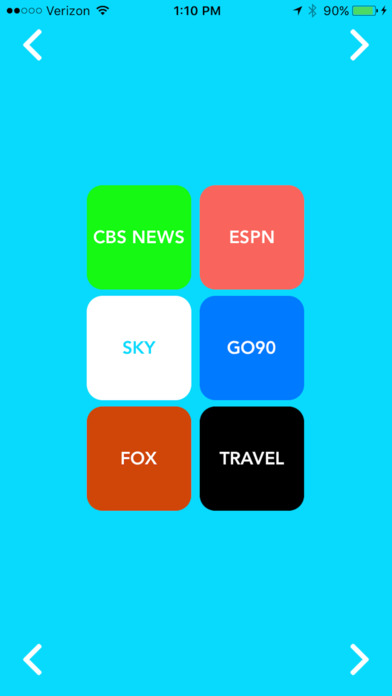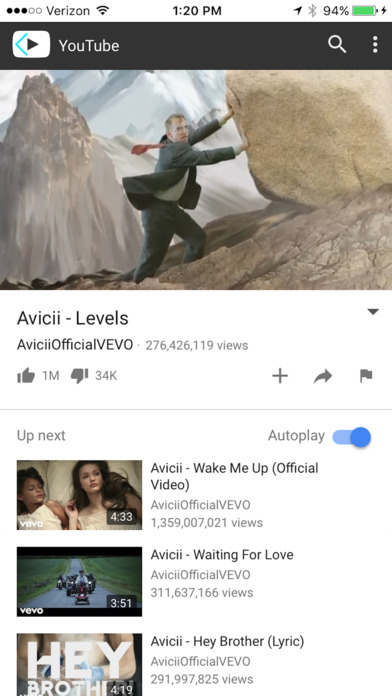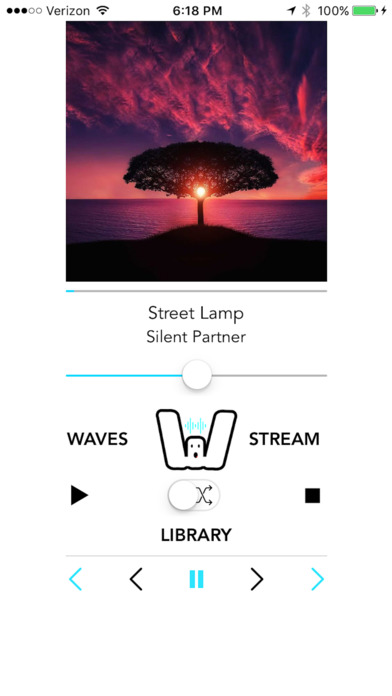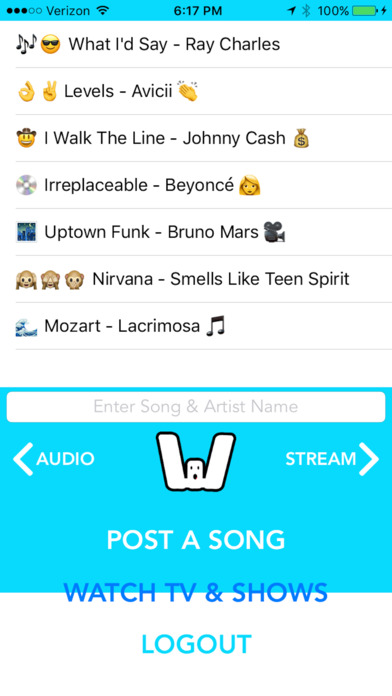
WavesAudio app for iPhone and iPad
Developer: Geoffrey Geppert
First release : 06 Aug 2017
App size: 70.64 Mb
https://www.youtube.com/watch?v=iALKYYASND8&feature=share
Waves is your one stop shop for music, sports, news & TV. Explore a global song feed. Post a song, promote artists & discover classics. Watch music videos or TV episodes. Explore a live, disappearing, global music feed. Waves is designed to entertain as well as promote art and culture. Stay informed about global events in real time. Stay current by viewing the various news, entertainment and sports channels.
How to use Waves:
1. Allow push notifications and then tap on the green "Sign Up | In" button on the launch screen.
2. Log in with Facebook or tap the "Register" button on the gray "Login | Register" segmented control bar. The register button is located above "Select Login or Register Above."
a. Enter your email and password then tap the "Login or Register" button.
b. Make sure to select "Register" when signing up and "Login" when logging in after signing up.
3. Enter a song & artist name in the text field; then press "DONE" on the keyboard. Tap "POST A SONG" to share the song.
4. You will see the song post to the table and you will receive a notification as confirmation.
5. To refresh the live song feed follow the steps below:
a. Pull down on the table.
b. Tap on a song (the songs will disappear). To see more songs, you need to post a song. Enter the song name, artist name and post. If there is no song to tap on then you should request a song, post it to Waves; tap the song to refresh the feed.
c. After posting a song or refreshing the feed you should wait for others to post songs, as the table and feed will populate with songs as others post them.
d. This music discovery, live feed feature on the main page works best when multiple people are requesting songs at the same time.
e. The activity indicator will spin until you request another song.
6. To navigate to YouTube, tap the "STREAM" button on the main page. Watch any video, search artists, view shows, and discover new songs.
7. Tap the blue button in the top left of the stream page to go back to the main page.
8. Tap "AUDIO."
9. Select any song in the Library. You will hear the song selection play.
a. Tap the Waves logo button in the middle of the page. You will see 6 buttons emerge: the play, stop, shuffle, library, stream and Waves buttons.
b. Navigate to the other app pages by clicking the buttons. You can shuffle through the songs by turning the shuffle button on and then tapping the blue next button on the far right or blue previous button on the far left.
c. Pause the song by pressing the pause button in the bottom middle of the page. Skip forward by 5 seconds, (forwards or backwards) by pressing the forward and back black buttons. Adjust the volume with the slider.
d. Navigate back to library to select another song. These songs are a sample and will be updated or changed with app updates.
e. The current songs and images are royalty free, non-copyright; they are from the YouTube Song Library.
10. While viewing the audio player on the iPad, please note that the buttons, images and labels are intentionally in the top left corner of the app. The audio player is not centered within the iPad, it is intentionally in the top left corner for aesthetic and functionality purposes.
11. On the main page, navigate to "WATCH TV & SHOWS"
12. Select CBS News, ESPN, Sky, GO90, Fox or the Travel Channel to watch videos, shows and or live TV.
13. After you select a channel you can tap the blue back button in the top left or bottom left of the page to navigate back to the main page.
a. Watch ESPN Features, shows on GO90, stream live with CBSNews and stay informed about international news with Sky.
b. Monitor traffic, the weather or read news articles with Fox 5. Watch full episodes on the Travel Channel. Check scores on ESPN.